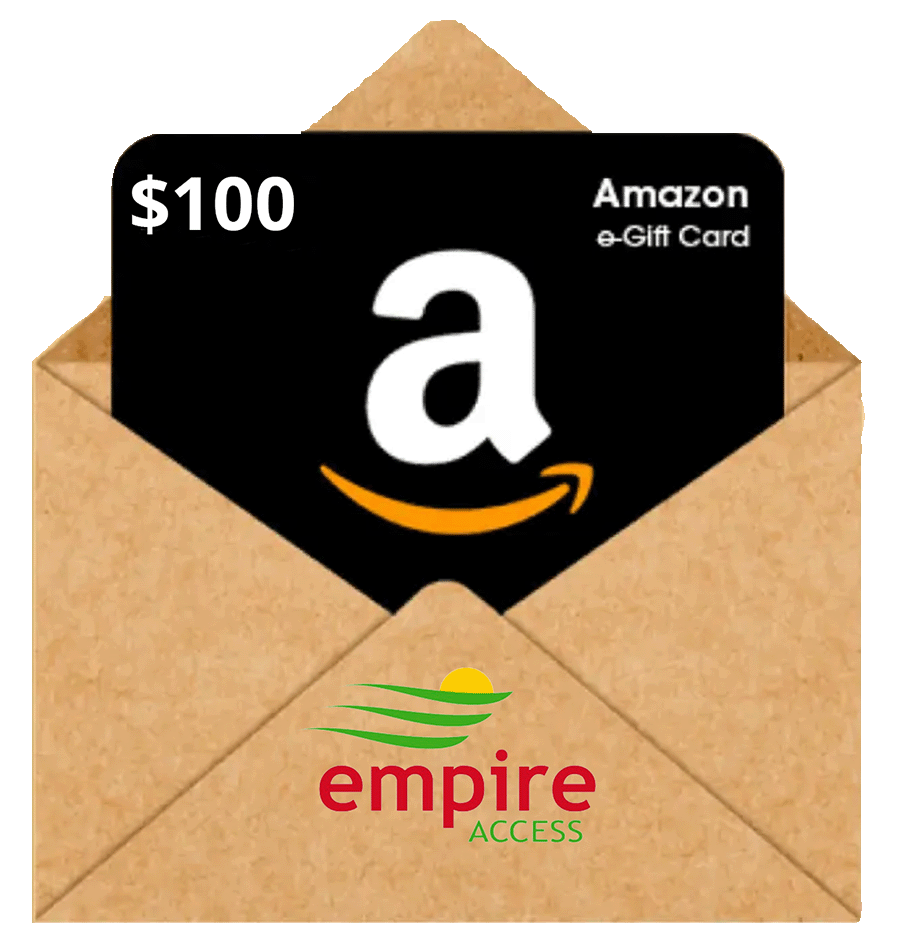In our modern world, Wi-Fi has become an essential part of our daily lives, connecting us to the digital universe. But like any technology, Wi-Fi, and networking devices such as AirTies can sometimes encounter issues that disrupt our online experiences. Fret not! In this blog, we’ll guide you through some basic troubleshooting steps to help you resolve common Wi-Fi and AirTies problems quickly.
Check Your Network Connection
The first step in troubleshooting any network issue is to verify the basics. Initially, make sure you power on your modem or router and connect it to your internet service. Sometimes, a loose cable or a power outage might be the root cause of your connectivity problems.
Restart Your Devices
If you’re experiencing connectivity issues on your computer or mobile device, a simple restart can often do wonders. Power cycle your device to reset network settings and clear any temporary issues that may be causing disruptions.
Reboot Your Router
Rebooting your Wi-Fi router is a common and effective troubleshooting step. Unplug the router, wait for about 30 seconds, and then plug it back in. This action can resolve various issues, such as network congestion and temporary glitches.
Check for Interference
Wireless signals can be disrupted by other electronic devices, such as cordless phones, microwave ovens, or Bluetooth devices. Ensure your Wi-Fi router is placed away from potential sources of interference and in a central location for optimal coverage.
Update Firmware
Outdated router firmware can lead to performance and security issues. Therefore, check the manufacturer’s website for firmware updates for your specific router model and apply them as necessary.
Secure Your Network
If your Wi-Fi network is not password-protected, unauthorized users could be hogging your bandwidth. Set a strong, unique password to secure your network and prevent unauthorized access.
Reset AirTies Devices
If you’re experiencing issues with AirTies extenders or mesh network devices, consider resetting them to their factory defaults. Follow the manufacturer’s instructions for your specific AirTies model to do this.
Optimize Device Placement
When using AirTies devices for mesh Wi-Fi, ensure they are strategically placed throughout your home. They should be positioned in locations that provide the best coverage for all areas.
Check for Firmware Updates
AirTies regularly releases firmware updates to improve performance and fix bugs. Make sure your AirTies devices are running the latest firmware to ensure optimal performance.
Contact Support
If you’ve tried all these steps and your Wi-Fi or AirTies issues persist, it may be time to reach out to your internet service provider’s customer support. They can offer guidance, conduct remote diagnostics, or schedule a technician visit to resolve the problem.
These basic troubleshooting steps can resolve most frustrating Wi-Fi or AirTies issues. By following these guidelines, you’ll be well on your way to enjoying a stable and reliable internet connection. Remember that for more complex issues, your internet service provider’s customer support is there to assist you.